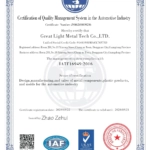In traditional manufacturing processes, the part is a complete or hollow whole, without distinction between the interior and exterior areas of the model. On the other hand,The interior and exterior of a 3D printed part are technically distinct because the way the machine prints these two areas is completely different.
The inside of a 3D print is the filler material and the outside is called the shell. Infill can be printed at any density between 0% (hollow) and solid (100%), as well as in a variety of specific structures. The outer shell is completely solid.


The hull is not only The most eye-catching element of 3D printing and has a strong impact on the mechanical properties (such as strength) of the model. It consists of the wall, top and bottom layers of the print. The first forms the outer vertical area, extending the full height of the print, while the top and bottom layers cover the horizontal areas.
The two areas are different because the walls cover the horizontal perimeter of the print and extend along the The Z axis extends upward. The upper and lower floors cover the entire horizontal area within the perimeter established by the walls.
The shell and its subcomponents are arbitrary Important components of 3D printing because, as we said, they affect the strength and durability of the part. Therefore, it is crucial to ensure that the shell slicer settings are consistent with the intended use of the 3D printed part.
In this guide,magic monkey networkWillwith everyoneShows the most important enclosure settings, including wall, top, and bottom floor settings.
A,Main parameters


The number of wall lines is the number of lines that make up the exterior of the model (source:All 3DP)
Almost everyone will3DThe model transforms into3DPrintable G-code 3D slicing programs have shell settings. But before we begin, we should note that most of the terminology used in this article is based on Cura. However, others3DThe terminology used in slicers should be obvious. For example, in In Slic3r and PrusaSlicer, the shell is called “perimeter”.
These settings can make or break the quality of your print, because if they are not set correctly, your object will definitely have visual imperfections. There are many different settings that affect how your cases print in one way or another, but some are extremely important.
1、Thickness, number of threads and layers
Probably the most important parameter for wall thickness, top and bottom is the shell thickness. Unfortunately, in most cases there is no slicer to define the shell thickness, as this is usually divided into wall thickness and top and bottom thickness.
Additionally, shell thickness can usually be set based on the number of rows or width./height (in millimeters). These two methods of adjusting shell thickness are directly related, and adjusting one will automatically adjust the other. You can therefore adjust it as you wish.
Wall width in millimeters Called “Wall Thickness” in Cura, it determines the width of the printed walls. In another approach, the wall number parameter represents the number of passes the nozzle should make when printing the wall.


The bottom layer is printed before filling the structure begins (source:All 3DP)
The thickness parameters of the upper and lower layers are very similar. The top and bottom thicknesses refer to the height of the layer. You can choose to adjust them in a single setting or individually.
The top and bottom layer settings define the number of lines. But keep in mind that if you take this approach, the actual height of these layers will depend on your overall print layer height settings.
Shell thickness or line values should vary depending on the purpose of the model and printing material, there is no one-size-fits-all approach. The more walls there are, the longer it will take to print and the more material the machine will consume. Plus, your pieces will likely be stronger.
suggestion
Now that you know all the shell thickness settings, it’s time to set the wall thickness (or number of lines) and top and bottom thickness (or number of layers) in the slicer. Common values for printing regular, medium strength parts include: Wall Thickness 0.8-1.6 mm (3-4 wall lines), top and bottom thickness approx. 0.8-1.2 mm (4-6 layers, depending on the layer height set). In most cases, the slicer defaults are fine.
However, if you want to customize the values, you may want to know some rules of thumb:
1、We recommend using a multiple of the nozzle diameter to calculate wall thickness, as this is ideal for printing full-size walls.
2、Likewise, we recommend using multiples of the layer height for the top and bottom layer thicknesses, as full-size layers give the best results.
3、If you want a stronger part, use a larger value, for example a wall thickness of 2-3 mm, upper and lower thickness 1.6-2 mm.
4、For display models that do not require too high intensity, you can use 0.8 mm wall thickness and 0.8–1 mm upper and lower thickness.
Special application


No top and bottom layers show the fill design (Source:Penolopy Bulnick via Instructables)
There are also special ways to use shell thickness, such as using null top and bottom layers to display fill patterns. This is common in jewelry or phone cases, for example.
Another example is the use of thicker shells without fillers in functional parts involving frames or rod-like structures. For example, in this phone holder model, all side dimensions are small, so the padding can be replaced with a thicker shell.
Depending on the design of the part, the shell may provide greater strength to the part than an equal amount of filler material. It can also increase flexibility.
two,Other settings


Adjust the slicer’s infill overlap distance to eliminate gaps between walls and infill structures (source:1100110001000, from Reddit)
Now that you know the ins and outs of case thickness, it helps to know other important parameters. These settings allow you to fine-tune your model’s hull to avoid visual and mechanical defects.
Fill Overlap Percentage
This setting refers to the overlap between fill lines and walls. The value entered is a percentage of the width of the fill line. The higher the value, the tighter the connection between the wall and the inside of the print.
exist In Cura, the default value for this setting is 30%. You can add 10% to this value to increase the strength of the model. Conversely, you can subtract 10% to save material and speed up printing time.
Print speed
Another important consideration is print speed, particularly the speed of the inner, outer, top and bottom layers. These settings determine how quickly elements of the print print and also affect the print quality of underlying areas. It is important to note that an interior wall refers to the wall adjacent to the infill (the interior-most wall) and an exterior wall refers to the exterior-most wall visible.
Cura’s default is 30mm/sec, including wall speed and top and bottom speed. We recommend increasing the interior wall speed to between 30 and 60 mm/s, since no one will see the interior wall, and setting the exterior wall speed to between 20 and 45 mm/s. For the speed of the top and bottom layers, we recommend keeping it unchanged or reducing it to around 20-25mm/second, so that the bottom and top surfaces look better.
We use a very wide speed range to account for differences in standard material speeds (e.g.The printing speed of ABS should be slightly lower than that of PLA). However, you are free to set the speed to 30 mm/s depending on the intended use of the model.
Height from ground


Layer height settings also affect the top and bottom layers (Source:fntsmn via Reddit)
The layer height settings also allow you to adjust the shell, mainly the top and bottom layer components. Layer Height controls the height of each successive layer relative to the previous one, while the top and bottom layers are always real layers, so they depend on this setting.
Essentially, higher layer height values make the part stronger, but contain less detail. The default layer height for most slicers is 0.2mm, we recommend keeping the layer height at this value. However, if your model has more detail, you may want to reduce the layer height; If you need stronger pieces, you may want to increase the layer height.
three,More settings


Vase mode is a cutting mode that only generates one wall (source:NikolaosBabetas via printables)
In addition to the clipping settings we talked about above, there are a few other tools that affect the appearance of the printed wall. Below we’ve listed some handy clipping settings and modes that allow you to further adjust how your walls print beyond the basic settings:
1、Print thin walls: Sometimes a model contains elements smaller than the width of the wall line, so the slicer ignores them. Indeed, technically speaking, these thin walls cannot be printed because they are not large enough to print a wall.–Unless you use a smaller diameter nozzle and lower wall line width value. This feature allows your slicer to identify thin walls and assign a wall line to produce a slightly overextruded wall.
2、Wall Flow: Wall flow is similar to the print’s overall extrusion flow, sometimes called an extrusion multiplier, but only for walls in the model. You can use this setting to prevent over- or under-extrusion, as well as to control adhesion between walls. This is because higher flow values cause more material to be compressed into the same space.
3、Vase Mode: Vase mode, sometimes called spiral mode, is a special printing mode that turns your model into a vase, using a single wall for the entire exterior. Vase mode also allows the slicer to create a softer, more natural look. The model is printed using the Z-axis movement method, eliminating the obvious Z seam.
4、Blur SkinningFinally, Blur Skinning is a rare but interesting tool The 3D slicer parameters have a certain relationship with the wall thickness. When “Blurred Texture” is enabled, the printer shakes the nozzle slightly when printing the outer wall. This creates a fuzzy texture on the outside, which is a unique and interesting way to use it if your slicer has this setting (Cura does).
Daguang focuses on providing solutions such as precision CNC machining services (3-axis, 4-axis, 5-axis machining), CNC milling, 3D printing and rapid prototyping services.